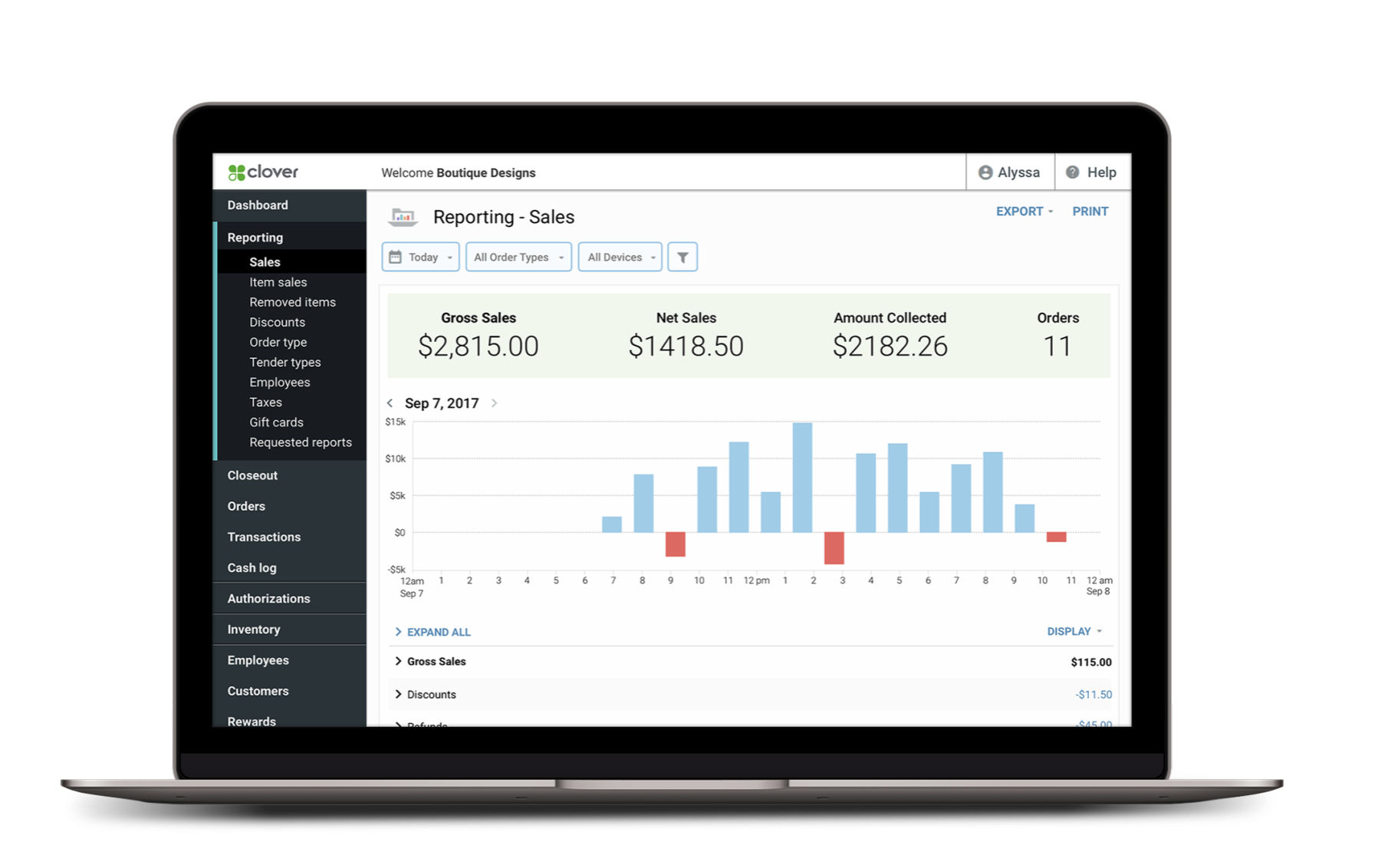Access the FAQ, Reference Guide, and Clover Payments Overview Webinar to ensure you have a seamless upgrade to Clover.
- A new Clover account will be generated for you automatically, and your account configurations and employee users will be pre-loaded to your new Clover account
- You, and each of your employees using Payeezy, should have unique email addresses on file for your account
› Business owner Clover accounts will be created using the email address that is being sent the email notifications. If that isn't the correct email address or you haven't received the email notifications, please contact Payeezy customer support at (855)-448-3493
› Employee accounts will be created using the email address they have in Payeezy. Click here to confirm their email addresses.
- If you have a website and use Hosted Checkout with a firewall, ensure that your firewall whitelist includes the necessary IP addresses
› Access the full list of IP addresses for your firewall whitelist
- Recurring billing activity will continue without interruption
- Any existing APIs will be automatically routed from Payeezy to Clover
- 1 Month (approx.) prior to your Upgrade to Clover: Receive an initial email notification from cloverfromfiserv@merchant-email.fiserv.com
- 2 Weeks (approx.) prior to your Upgrade to Clover: Receive a second email notification from cloverfromfiserv@merchant-email.fiserv.com approximately
- Day of Upgrade: Receive an email to activate your new Clover account from app@clover.com
- Your ecommerce transactions will be automatically routed through Clover
- All payments will be entered via the Clover Virtual Terminal
- It is important to activate your account as soon as possible as you will not be able to initiate new payment activity in Payeezy, even if you do not activate your Clover account
- Activate New Clover Account: The email will prompt you to activate your Clover account, at which time you will be asked to select a password and set up multi-factor authentication (enter your mobile number).
- Post-Activation of your Clover Account (Upgrade complete):
- You will be able to access the Clover dashboard via Clover.com
- You will be unable to take new Payments in the Payeezy dashboard.
- Your employees will be sent their own email to activate their Clover accounts only after you have successfully activated yours
See what else Clover has to offer at Clover.com.
Additional Resources
- Post-Upgrade | Clover Help
- Clover Blog | The Green
- Small Business Resources & Guides
Training Videos
Payeezy Customer Support | 855-448-3493